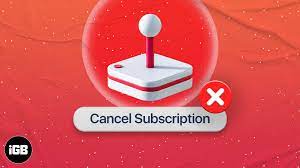How To Cancel Apple Arcade: Say Goodbye To Gaming Subscriptions Hassle-Free
Are you tired of paying for gaming subscriptions that you no longer use? If so, it’s time to bid farewell to Apple Arcade with ease.
In this article, we will guide you through the hassle-free process of canceling your Apple Arcade subscription. By evaluating your subscription needs and accessing your Apple Arcade account, you can navigate to the subscription settings and select the cancel option. We will walk you through each step, ensuring that you are confident in your decision.
Additionally, we will offer alternative gaming options to explore after canceling Apple Arcade. Say goodbye to unnecessary expenses and hello to a more personalized gaming experience. It’s time to take control of your gaming subscriptions and enjoy gaming on your own terms.
Table of Contents
Key Takeaways
- Evaluate subscription needs and access Apple Arcade account.
- Follow the cancellation process in device settings or subscription settings.
- Enjoy Apple Arcade until the end of the billing period.
- Explore alternative gaming options like Steam or Xbox Game Pass.
Evaluating Your Subscription Needs
Think about all the gaming experiences you’ve had lately and imagine a world where you don’t have to worry about monthly subscriptions anymore. Evaluating your subscription needs is the first step towards saying goodbye to the hassle of gaming subscriptions.
Take a moment to reflect on how often you actually play games and if you’re getting your money’s worth. Do you find yourself constantly exploring new games or do you stick to a few favorites? Consider the cost of the subscription and compare it to the value you’re receiving.
If you’re not playing as much or if the cost outweighs the enjoyment, it might be time to cancel your Apple Arcade subscription. By being honest with yourself and evaluating your needs, you can free up both space and money for other gaming experiences.
Accessing Your Apple Arcade Account
To access your Apple Arcade account, simply navigate to the settings menu on your device. Once there, scroll down until you find the ‘Apple ID’ option and tap on it.
Next, tap on ‘Subscriptions’ and you’ll see a list of all your active subscriptions. Look for ‘Apple Arcade’ and tap on it. Here, you’ll find the option to manage your subscription.
To cancel your Apple Arcade subscription, simply tap on ‘Cancel Subscription’ and follow the prompts to confirm your cancellation. It’s important to note that once you cancel, you can still enjoy Apple Arcade until the end of your current billing period.
So, you can continue playing your favorite games without any interruptions until you’re ready to say goodbye to Apple Arcade.
Navigating to the Subscription Settings
Navigate through the settings menu on your device, diving deep into the digital realm to uncover the hidden path that leads you to the treasure trove of subscription settings. Once you’re in the settings menu, scroll down until you find the ‘iTunes & App Store’ option and tap on it.
From there, you’ll see your Apple ID at the top of the screen. Tap on it, and a pop-up menu will appear. Select the ‘View Apple ID’ option and enter your password or use Touch ID/Face ID to authenticate.
Now, you’ll be in the Account Settings page. Scroll down until you find the ‘Subscriptions’ option and tap on it.
Finally, you’ll be able to view and manage all of your subscriptions, including Apple Arcade. Say goodbye to gaming subscriptions hassle-free by selecting the cancel option next to Apple Arcade.
Selecting the Cancel Subscription Option
Once you’ve reached the Account Settings page, scroll down to uncover the liberating option that’ll set you free from the clutches of never-ending gaming experiences. Look for the ‘Subscriptions’ tab and tap on it.
A list of your active subscriptions will appear, including Apple Arcade. Locate the ‘Cancel Subscription’ button next to Apple Arcade and give it a satisfying tap.
A confirmation pop-up will appear, asking if you’re sure about canceling. Confirm your decision by selecting ‘Confirm’ and voila! You’ve successfully canceled your Apple Arcade subscription.
Now you can bid farewell to the world of unlimited gaming and enjoy the newfound freedom to explore other gaming options or simply take a break. Remember, you can always resubscribe later if you decide to come back to the Apple Arcade family.
Confirming Your Decision to Cancel
When you reach the ‘Cancel Subscription’ button next to Apple Arcade and give it a satisfying tap, a confirmation pop-up will appear, asking if you’re absolutely certain about bidding farewell to the world of unlimited gaming.
It’s that moment of truth when you need to make the final decision. Don’t worry, though, because Apple understands that sometimes you may have second thoughts.
The confirmation pop-up will display all the essential information about your cancellation, reminding you that you’ll lose access to all the amazing games and exclusive content. Take a deep breath and carefully review the details.
Once you’re completely sure about your choice, go ahead and tap the ‘Confirm’ button. By doing so, you’ll officially cancel your Apple Arcade subscription and say goodbye to the gaming adventures it had to offer.
Exploring Alternative Gaming Options
Looking for new ways to indulge in your gaming cravings? Consider exploring alternative options that can provide you with a fresh and exciting gaming experience.
There are plenty of options available that can rival the Apple Arcade and give you a variety of games to choose from. One popular alternative is Steam, a digital distribution platform that offers a wide range of games for purchase. With a vast library of titles, you can find games across different genres and enjoy the flexibility of owning them.
Another option is Xbox Game Pass, which grants you access to a vast collection of games for a monthly fee. This subscription service allows you to try out new games and discover hidden gems.
So, say goodbye to Apple Arcade and explore these alternative gaming options to keep your gaming journey going strong.
Frequently Asked Questions
How much does Apple Arcade cost?
Apple Arcade costs $4.99 per month. It offers unlimited access to a diverse collection of games that can be played across iPhone, iPad, Mac, and Apple TV.
Can I cancel my Apple Arcade subscription at any time?
Yes, you can cancel your Apple Arcade subscription at any time. Simply go to your account settings, select subscriptions, and choose to cancel. It’s a hassle-free process that can be done whenever you want.
Will my saved game progress be lost if I cancel Apple Arcade?
No, your saved game progress will not be lost if you cancel Apple Arcade. You’ll still be able to access and continue your games even after canceling the subscription.
Can I share my Apple Arcade subscription with family members?
Yes, you can share your Apple Arcade subscription with up to five family members. This means everyone gets access to the library of amazing games, without needing to buy individual subscriptions. Enjoy gaming together!
Are there any penalties or fees for canceling Apple Arcade?
There are no penalties or fees for canceling Apple Arcade. You can easily cancel your subscription without any hassle or extra charges. Simply follow the steps provided by Apple to cancel your subscription.
Conclusion
So there you have it! By following these simple steps, you can easily cancel your Apple Arcade subscription hassle-free.
Remember to evaluate your subscription needs and explore alternative gaming options that may suit you better.
Access your Apple Arcade account, navigate to the subscription settings, select the cancel subscription option, and confirm your decision.
With these tips, you’ll be able to say goodbye to Apple Arcade and find a gaming experience that truly fits your preferences.
Happy gaming!