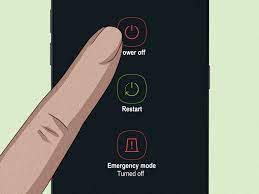Closed Caption Control
Are you tired of closed captions popping up on your screen? Want to turn them off and enjoy your favorite shows without the distraction? Look no further!
In this article, we’ll show you how to disable closed captioning on various devices, from your TV to your mobile phone. Say goodbye to those pesky captions and regain control of your viewing experience.
Let’s get started!
Table of Contents
Understanding Closed Captioning
You should understand how closed captioning works.
Closed captioning is a feature that provides text on the screen to help you understand the dialogue and sounds in a video. It’s especially beneficial for individuals who are deaf or hard of hearing, but it can also be useful in noisy environments or when watching videos in a different language.
Closed captioning works by displaying the text in sync with the audio, allowing you to read along as you watch. This feature is typically accessed through the settings menu on your device or through the video player itself.
Disabling Closed Captioning on TV
To disable closed captioning on your TV, follow these simple steps.
1. Locate the ‘Menu’ button on your TV remote and press it. This will open the main menu.
2. Use the arrow keys on your remote to navigate to the ‘Settings’ or ‘Setup’ option and press the ‘OK’ button.
3. From there, look for the ‘Accessibility’ or ‘Closed Captioning’ option and select it.
4. In the closed captioning settings, you’ll find various options such as ‘On,’ ‘Off,’ or ‘Auto.’ Choose the ‘Off’ option to disable closed captioning.
5. Finally, press the ‘OK’ button to save the changes and exit the menu.
Congratulations! You have successfully disabled closed captioning on your TV. Enjoy your uninterrupted viewing experience!
Turning Off Closed Captioning on Streaming Devices
To turn off closed captioning on your streaming devices, simply navigate to the settings menu and select the ‘Closed Captioning’ or ‘Subtitles’ option.
Each streaming device may have a slightly different menu layout, but the general process is the same. Start by selecting the settings icon on the home screen or remote control. Once in the settings menu, look for the accessibility or display options.
Within these options, you should find the closed captioning or subtitles settings. Select this option and you’ll be presented with various choices, such as enabling, disabling, or customizing the closed captioning appearance.
Choose the option to disable closed captioning and save your changes. Now, when you stream your favorite movies or shows, you won’t have to worry about the distractions of closed captions.
Disabling Closed Captioning on DVD/Blu-ray Players
When disabling closed captioning on DVD/Blu-ray players, simply access the settings menu and select the ‘Closed Captioning’ or ‘Subtitles’ option.
Most DVD/Blu-ray players have a dedicated button on the remote control that allows you to access the settings menu easily. Look for the ‘Menu’ or ‘Settings’ button on your remote and press it.
Once you’re in the settings menu, navigate to the ‘Closed Captioning’ or ‘Subtitles’ option using the arrow buttons on your remote. Press the ‘Enter’ or ‘OK’ button to select it.
From there, you can choose to turn off the closed captioning feature. Some players may give you the option to disable it completely, while others may allow you to adjust the size, color, or style of the captions.
Follow the on-screen prompts to save your changes and exit the settings menu.
Turning Off Closed Captioning on Mobile Devices
You can easily turn off closed captioning on your mobile devices by going into the settings and selecting the ‘Accessibility’ and ‘Captions’ options.
To begin, locate the settings icon on your device and tap on it.
Next, scroll down until you find the ‘Accessibility’ option and tap on it.
Within the ‘Accessibility’ menu, look for the ‘Captions’ or ‘Subtitles’ option and tap on it.
Here, you’ll find the settings for closed captioning on your mobile device.
To turn off closed captioning, simply toggle the switch to the off position.
Once you have done this, exit the settings menu and return to your video or media player.
The closed captions should now be turned off and you can enjoy your content without any distractions.
Conclusion
So there you have it – a quick and easy guide on how to turn off closed captioning on various devices. Whether you’re watching TV, streaming content, or using a DVD/Blu-ray player or mobile device, these simple steps will help you disable closed captioning and enjoy your viewing experience without distractions.
Remember, closed captioning can be a helpful feature for some, but it’s always good to have the option to turn it off when needed.
Happy watching!